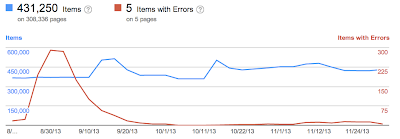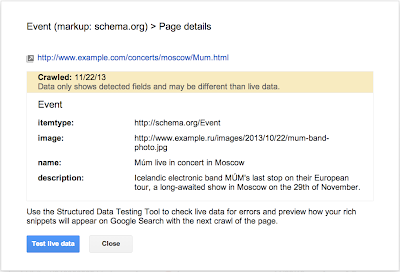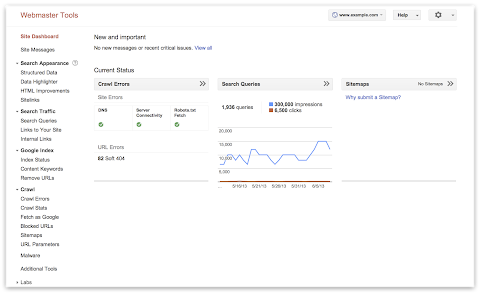Webmaster level: intermediateTo help jump-start your year and make metrics for your site more actionable, we’ve updated one of the most popular features in Webmaster Tools: data in the search queries feature will no longer be rounded / bucketed. This c…
Webmaster Level: All
Search Queries in Webmaster Tools just became more cohesive for those who manage a mobile site on a separate URL from desktop, such as mobile on m.example.com and desktop on www. In Search Queries, when you view your m. site* and set Filters to “Mobile,” from Dec 31, 2013 onwards, you’ll now see:
- Queries where your m. pages appeared in search results for mobile browsers
- Queries where Google applied Skip Redirect. This means that, while search results displayed the desktop URL, the user was automatically directed to the corresponding m. version of the URL (thus saving the user from latency of a server-side redirect).
 Skip Redirect information (impressions, clicks, etc.) calculated with mobile site.
Skip Redirect information (impressions, clicks, etc.) calculated with mobile site.Prior to this Search Queries improvement, Webmaster Tools reported Skip Redirect impressions with the desktop URL. Now we’ve consolidated information when Skip Redirect is triggered, so that impressions, clicks, and CTR are calculated solely with the verified m. site, making your mobile statistics more understandable.
Best practices if you have a separate m. site
Here are a few search-friendly recommendations for those publishing content on a separate m. site:
- Follow our advice on Building Smartphone-Optimized Websites
- On the desktop page, add a special link rel=”alternate” tag pointing to the corresponding mobile URL. This helps Googlebot discover the location of your site’s mobile pages.
- On the mobile page, add a link rel=”canonical” tag pointing to the corresponding desktop URL.
- Use the
HTTP Vary: User-Agent header if your servers automatically redirect users based on their user agent/device.
- Verify ownership of both the desktop (www) and mobile (m.) sites in Webmaster Tools for improved communication and troubleshooting information specific to each site.
* Be sure you’ve verified ownership for your mobile site!
Written by Maile Ohye, Developer Programs Tech Lead

Since we launched the Structured Data dashboard last year, it has quickly become one of the most popular features in Webmaster Tools. We’ve been working to expand it and make it even easier to debug issues so that you can see how Google understands the marked-up content on your site.
Starting today, you can see items with errors in the Structured Data dashboard. This new feature is a result of a collaboration with webmasters, whom we invited in June to>register as early testers of markup error reporting in Webmaster Tools. We’ve incorporated their feedback to improve the functionality of the Structured Data dashboard.
An “item” here represents one top-level structured data element (nested items are not counted) tagged in the HTML code. They are grouped by data type and ordered by number of errors:

We’ve added a separate scale for the errors on the right side of the graph in the dashboard, so you can compare items and errors over time. This can be useful to spot connections between changes you may have made on your site and markup errors that are appearing (or disappearing!).
Our data pipelines have also been updated for more comprehensive reporting, so you may initially see fewer data points in the chronological graph.
How to debug markup implementation errors
- To investigate an issue with a specific content type, click on it and we’ll show you the markup errors we’ve found for that type. You can see all of them at once, or filter by error type using the tabs at the top:
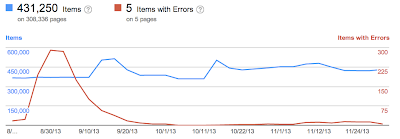
- Check to see if the markup meets the implementation guidelines for each content type. In our example case (events markup), some of the items are missing a
startDate or name property. We also surface missing properties for nested content types (e.g. a review item inside a product item) — in this case, this is the lowprice property.
- Click on URLs in the table to see details about what markup we’ve detected when we crawled the page last and what’s missing. You’ll can also use the “Test live data” button to test your markup in the Structured Data Testing Tool. Often when checking a bunch of URLs, you’re likely to spot a common issue that you can solve with a single change (e.g. by adjusting a setting or template in your content management system).
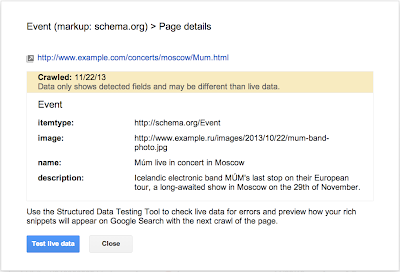
- Fix the issues and test the new implementation in the Structured Data Testing Tool. After the pages are recrawled and reprocessed, the changes will be reflected in the Structured Data dashboard.
We hope this new feature helps you manage the structured data markup on your site better. We will continue to add more error types in the coming months. Meanwhile, we look forward to your comments and questions here or in the dedicated Structured Data section of the Webmaster Help forum.
Posted by Mariya Moeva, Webmaster Trends Analyst

Webmaster level: all
Some smartphone-optimized websites are misconfigured in that they don’t show searchers the information they were seeking. For example, smartphone users are shown an error page or get redirected to an irrelevant page, but desktop users are shown the content they wanted. Some of these problems, detected by Googlebot as crawl errors, significantly hurt your website’s user experience and are the basis of some of our recently-announced ranking changes for smartphone search results.
Starting today, you can use the expanded Crawl Errors feature in Webmaster Tools to help identify pages on your sites that show these types of problems. We’re introducing a new Smartphone errors tab where we share pages we’ve identified with errors only found with Googlebot for smartphones.

Some of the errors we share include:
-
Server errors: A server error is when Googlebot got an HTTP error status code when it crawled the page.
-
Not found errors and soft 404s: A page can show a “not found” message to Googlebot, either by returning an HTTP 404 status code or when the page is detected as a soft error page.
-
Faulty redirects: A faulty redirect is a smartphone-specific error that occurs when a desktop page redirects smartphone users to a page that is not relevant to their query. A typical example is when all pages on the desktop site redirect smartphone users to the homepage of the smartphone-optimized site.
-
Blocked URLs: A blocked URL is when the site’s robots.txt explicitly disallows crawling by Googlebot for smartphones. Typically, such smartphone-specific robots.txt disallow directives are erroneous. You should investigate your server configuration if you see blocked URLs reported in Webmaster Tools.
Fixing any issues shown in Webmaster Tools can make your site better for users and help our algorithms better index your content. You can learn more about how to build smartphone websites and how to fix common errors. As always, please ask in our forums if you have any questions.
Posted by Pierre Far, Webmaster Trends Analyst

Webmaster Level: All
We know that as a site owner, discovering your site is hacked with spam or malware is stressful, and trying to clean it up under a time constraint can be very challenging. We’ve been working to make recovery even easier and streamline the cleaning process — we notify webmasters when the software they’re running on their site is out of date, and we’ve set up a dedicated help portal for hacked sites with detailed articles explaining each step of the process to recovery, including videos.
Today, we’re happy to introduce a new feature in Webmaster Tools called Security Issues.
As a verified site owner, you’ll be able to:
- Find more information about the security issues on your site, in one place.
- Pinpoint the problem faster with detailed code snippets.
- Request review for all issues in one go through the new simpified process.
Find more information about the security issues on your site, in one place
Now, when we’ve detected your site may have been hacked with spam or with malware, we’ll show you everything in the same place for easy reference. Information that was previously available in the Malware section of Webmaster Tools, as well as new information about spam inserted by hackers, is now available in Security Issues. On the Security Issues main page, you’ll see the type of hacking, sample URLs if available, and the date when we last detected the issue.
Pinpoint the problem faster with detailed code snippets
Whenever possible, we’ll try to show you HTML and JavaScript code snippets from the hacked URLs and list recommended actions to help you clean up the specific type of hacking we’ve identified.
Request review for all issues in one go
We’ve also simplified requesting a review. Once you’ve cleaned your site and closed the security holes, you can request a review for all issues with one click of a button straight from the Security Issues page.
If you need more help, our updated and expanded help for hacked sites portal is now available in 22 languages. Let us know what you think in the comments here or at the Webmaster Help Forum.
Posted by Meenali Rungta, Webspam Team and Hadas Fester, Webmaster Tools Team


Webmaster level: intermediateIn recent years, our free Webmaster Tools product has provided roughly 100,000 backlinks when you click the “Download more sample links” button. Until now, we’ve selected those links primarily by lexicographical order. That…
Webmaster level: All
We strive to keep spam out of our users’ search results. This includes both improving our webspam algorithms as well as taking manual action for violations of our quality guidelines. Many webmasters want to see if their sites are affected by a manual webspam action, so today we’re introducing a new feature that should help. The manual action viewer in Webmaster Tools shows information about actions taken by the manual webspam team that directly affect that site’s ranking in Google’s web search results. To try it out, go to Webmaster Tools and click on the “Manual Actions” link under “Search Traffic.”
You’ll probably see a message that says, “No manual webspam actions found.” A recent analysis of our index showed that well under 2% of domains we’ve seen are manually removed for webspam. If you see this message, then your site doesn’t have a manual removal or direct demotion for webspam reasons.
If your site is in the very small fraction that do have a manual spam action, chances are we’ve already notified you in Webmaster Tools. We’ll keep sending those notifications, but now you can also do a live check against our internal webspam systems. Here’s what it would look like if Google had taken manual action on a specific section of a site for “User-generated spam”:
In this hypothetical example, there isn’t a site-wide match, but there is a “partial match.” A partial match means the action applies only to a specific section of a site. In this case, the webmaster has a problem with other people leaving spam on mattcutts.com/forum/. By fixing this common issue, the webmaster can not only help restore his forum’s rankings on Google, but also improve the experience for his users. Clicking the “Learn more” link will offer new resources for troubleshooting.
Once you’ve corrected any violations of Google’s quality guidelines, the next step is to request reconsideration. With this new feature, you’ll find a simpler and more streamlined reconsideration request process. Now, when you visit the reconsideration request page, you’ll be able to check your site for manual actions, and then request reconsideration only if there’s a manual action applied to your site. If you do have a webspam issue to address, you can do so directly from the Manual Actions page by clicking “Request a review.”
The manual action viewer delivers on a popular feature request. We hope it reassures the vast majority of webmasters who have nothing to worry about. For the small number of people who have real webspam issues to address, we hope this new information helps speed up the troubleshooting. If you have questions, come find us in the Webmaster Help Forum or stop by our Office Hours.
Update (12:50pm PT, August 9th): Unfortunately we’ve hit a snag during our feature deployment, so it will be another couple days before the feature is available to everyone. We will post another update once the feature is fully rolled out.
Update (10:30am PT, August 12th): The feature is now fully rolled out.
Posted by Matt Cutts, Distinguished Engineer


Webmaster level: All
Today we’re unveiling a shiny new navigation in Webmaster Tools. The update will make the features you already use easier to find, as well as unveil some exciting additions.
Navigation reflects how search works
We’ve organized the Webmaster Tools features in groups that match the stages of search:
- Crawl: see information about how we discover and crawl your content. Here you will find crawl stats, crawl errors, any URLs you’ve blocked from crawling, Sitemaps, URL parameters, and the Fetch as Google feature.
- Google Index: keep track of how many of your pages are in Google’s index and how we understand their content: you can monitor the overall indexed counts for your site (Index Status), see what keywords we’ve found on your pages (Content Keywords), or request to remove URLs from the search results.
- Search Traffic: check how your pages are doing in the search results — how people find your site (Search Queries), who’s recommended your site (Links to Your Site), and see a sample of pages from your site that have incoming links from other internal pages.
- Search Appearance: mark up your pages to help Google understand your content better during indexing and potentially influence how your pages appear in our search results. This includes the Structured Data dashboard, Data Highlighter, Sitelinks, and HTML Improvements.
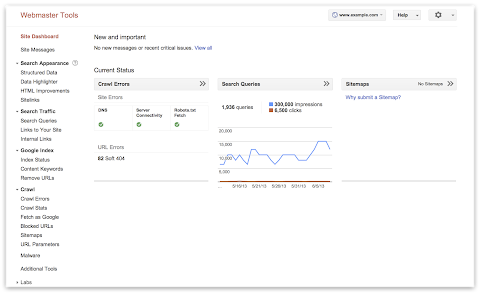
Account-level administrative tasks now accessible from the Settings menu
Account-level admin tasks such as setting User permissions, Site Settings, and Change of Address are now grouped under the gear icon in the top right corner so they’re always accessible to you:
This is the list of items as visible to site owners, “full” or “restricted” users will see a subset of these options. For example, if you’re a “restricted” user for a site, the “Users & Site Owners” menu item will not appear.
New Search Appearance pop-up
Beginner webmasters will appreciate the new Search Appearance pop-up, which can be used to visualize how your site may appear in search and learn more about the content or structure changes that may help to influence each element:
To access the pop-up window, click on the question mark icon next to the Search Appearance menu in the side navigation.
It includes the essential search result elements like title, snippet and URL, as well as optional elements such as sitelinks, breadcrumbs, search within a site, event and product rich snippets, and authorship information.
We hope the new navigation makes it easier for you to make the most of Webmaster Tools. As always, if you have additional questions, feel free to post in the Webmaster Help Forum.
Posted by Mariya Moeva, Webmaster Trends Analyst


Webmaster level: Intermediate
If you use Google Tag Manager to add and update your site tags, now you can quickly and easily verify ownership of your site in Webmaster Tools using the container snippet code.
Here’s how it’s done:
1. On the Webmaster Tools home page, click Manage site for the site you’d like to verify, then select Verify this site. If you haven’t added the site yet, you can click the Add a site button in the top right corner.
To do this, you must have “View, Edit, and Manage” account level permissions in Google Tag Manager.
2. On the Verification page, select Google Tag Manager as the verification method and follow the steps on your screen.
3. Click Verify.
And you’re done!
If you’ve got any questions about this verification method, drop by the Webmaster Help Forum.
Posted by Mariya Moeva, Webmaster Trends Analyst

Webmaster level: All
To help webmasters manage the verified owners for their websites in Webmaster Tools, we’ve recently introduced three new features:
-
Verification details view: You can now see the methods used to verify an owner for your site. In the Manage owners page for your site, you can now find the new Verification details link. This screenshot shows the verification details of a user who is verified using both an HTML file uploaded to the site and a meta tag:

Where appropriate, the Verification details will have links to the correct URL on your site where the verification can be found to help you find it faster.
-
Requiring the verification method be removed from the site before unverifying an owner: You now need to remove the verification method from your site before unverifying an owner from Webmaster Tools. Webmaster Tools now checks the method that the owner used to verify ownership of the site, and will show an error message if the verification is still found. For example, this is the error message shown when an unverification was attempted while the DNS CNAME verification method was still found on the DNS records of the domain:

-
Shorter CNAME verification string: We’ve slightly modified the CNAME verification string to make it shorter to support a larger number of DNS providers. Some systems limit the number of characters that can be used in DNS records, which meant that some users were not able to use the CNAME verification method. We’ve now made the CNAME verification method have a fewer number of characters. Existing CNAME verifications will continue to be valid.
We hope this changes make it easier for you to use Webmaster Tools. As always, please post in our Verification forum if you have any questions or feedback.
Posted by Pierre Far, Webmaster Trends Analyst